| Completed | Attempts | Play Time |
Notes Played |
|---|---|---|---|
| Loading | |||
| Play Time |
Progress | Notes Played |
Accuracy | BPM | |
|---|---|---|---|---|---|
| Loading | |||||

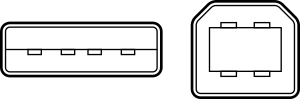
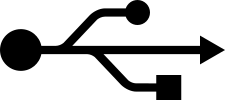
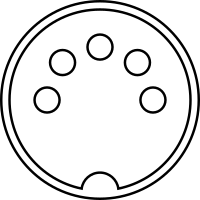
 Chrome
Chrome
 IOS Web MIDI Browser
IOS Web MIDI Browser
 Firefox
Firefox
 Opera
Opera
 Safari
Safari
 IE Edge
IE Edge
 Internet Explorer (Legacy)
Internet Explorer (Legacy)




